- EaseUS Mobimover
When it comes to performance and efficiency Apple always Standfirst because of Apple’s trust and loyalty.The best thing about apple is you get A1 Service and Quality, that’s why apple is most Preferred Smartphone over the world.
However, nothing is perfect, on the downside, Apple’s iPhone and iPads don’t have File Transfer Options like Bluetooth or Xander. sometimes it becomes bit of a nuisance but Transferring data from PC to iPhone or Vice-versa is Now Easier.EaseUS recently launched EaseUS Mobimover, is an one-click data transfer Software from iPhone to Any device such as your new iPhone,iPad or vice-versa.in other words mobimover is a complete hassle free Data management tool for Apple devices.
What can EaseUS Mobimover Do?
MobiMover accompanies a plenty of helpful highlights which are generally hard to get in iOS gadgets. You can do the accompanying:
- Transfer data from your old iPhone/iPad to the new one or vice versa.
- Back up your iPhone/iPad data to a computer to avoid accidental data loss.
- Move your iPhone/iPad data to another device to free up space on your iPhone/iPad.
- it Shares iPhone data with other iOS devices.
- Transfer multiple categories between two iOS devices or between iOS device and computer.
- Add or delete your iPhone items freely.
How To Use EaseUS Mobimover:-
The EaseUS Mobimover is Simple Interface 3 step tool, Only 3 Steps and you a Completely manage Your iPhone or iPad.The tool is freely available on EaseUS website.
When Download Complete Install the Software into your PC and open by the shortcut from the desktop.
Step-1:-Run the simple to use EaseUS MobiMover Free on your computer with Windows 7 and later.Connect your iPhone/iPad to this computer and click the button Transfer to This Device.Now you will see your iPhone details on the screen and Operations that you can perform using this tool.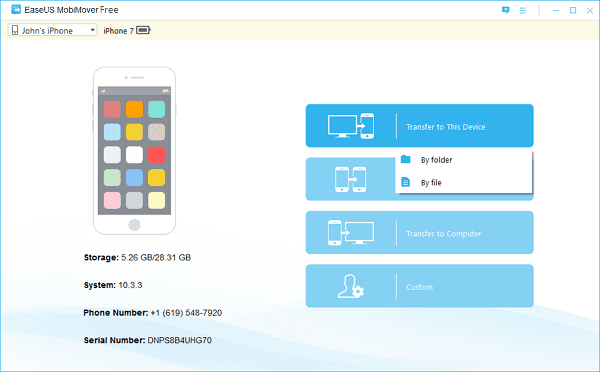
Step-2:-If you want to Transfer Files from PC to device choose the first option.If From iPhone/iPad select second option and so on.Now Choose to transfer data by folder or by file, then select photos, videos, contacts, notes, voice memos
and other kinds of data those you want to transfer from computer to the device.
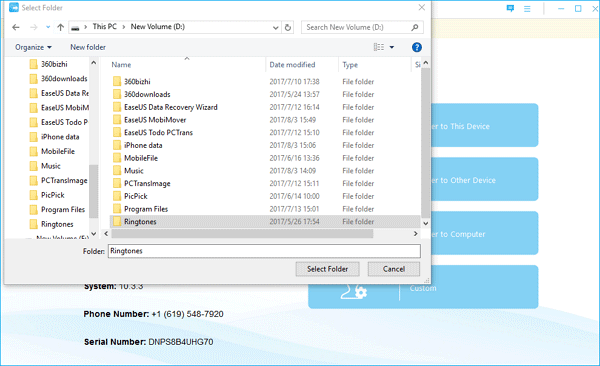
Step 3: After select all the files and data you want to transfer from the computer to this device,
Please click the button Select Folder or Open to start.
You Can Get Comeplete User Guide for Mobimover from here
System Requirements
Windows: Windows 10/8.1/8/7
- Device Supported
-
- iPhone: iPhone 4s, 5, 5s, 6, 6s, 6 Plus, 6s Plus, 7, 7 Plus, 8, 8 Plus, X
- iPad: iPad mini2, 3, 4, iPad Air, iPad Air 2, iPad Pro
![[ j9zsul ]Jupiter Referral Code : Get ₹500 on First Spent + ₹500 Cash Per Referral 8](https://dev.bigtricks.in/wp-content/uploads/2023/07/image-13-370x250.png)
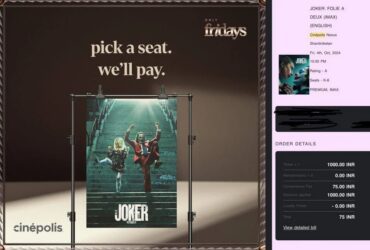
![🔥[SONU2627] Univest Referral Code: Get flat ₹6000 Cash On Investment 14](https://dev.bigtricks.in/wp-content/uploads/2024/02/UPI-1-370x250.jpg)

Leave a Reply