Google Assistant : Hi there, This is Yash and Welcome to Bigtricks. Today I’ll be showing you that How you can get Google AI Assistant on Any Android Device? So it is one of the Best thing Android had ever have. Earlier it was only limited to Google Pixel devices but now it has officially started rolling out this to many Android Devices but
1. Only for Android Marshmallow and Nougat.
2. People living in US, UK, Canada.
Currently we don’t know when it’ll officially available in India. So I have got a way that worked for me personally really well and I got my Google Assistant in a day. Read this till end and you’ll get your own Google Assistant.? Check Down Update
Read Also : How to Enable Google Assistant on Any Android Running 7.0 Nougat
• Follow These Steps to Get Google Assistant :
1. Update Google Play Services and Official Google App from Apk Mirror to its Latest Version which is beta versions.
• Update Google Play Services : Update Now
• Update Google App : Update Now
2. Now Go Into Settings>>>Language and Input>>>Change your default language to English.
3. Now Just Reboot your Phone and wait for 24 Hours.
4. It’s only for Android 6.0 or Higher. I can’t give guarantee, but I got my Google Assistant by This Method. You can try it.
5. As you can see I got My Assistant after doing above procedure.
Read Also :-5 Amazing G Assistant Tricks #1
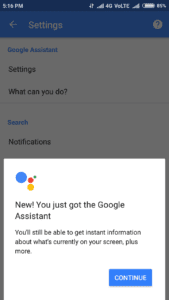
• Update
1. After doing these above steps wait for a day.
2. Either you’ll automatically get Google Assistant after 24 hours but you have to keep checking it.
3. If you don’t get even after 24 hours. Then follow below steps :
- Go to Google App and then Settings by clicking on top left corner.
- Now Go to Accounts and then Sign Out from there.
- Now Don’t login now, you’ll be redirected to main Google App page.
- Goto Settings Again and you’ll see Google Assistant Option from there.Boom.
- Now click on that login with your account and you’re ready to go.
- Make Sure that after getting Google Assistant you reboot your device because some are saying that it’s going after sometime. So if you reboot your device it’ll be stable.
- Enjoy your Assistant.
• Features of Google Assistant :
1. Music
You can use GA to find and music either from your device or from web.
2. Reminders
Google Assistant can be used to create quick reminders for yourself. Depending on your request, Google Assistant will create a time-based or location based reminders.
3. News and Weather
You can get all the latest news and weather updates via GA.
4. Sports
Sports fans can find information and trivia on their favorite leagues and teams using Google Assistant.
5. Answer Questions
Google is basically the world’s go-to source for answering the questions that pop up throughout everyday life. Google Assistant makes that easier by letting you verbally ask the question, and more often than not she will respond with the answer you’re looking for. If Google Assistant doesn’t reply with a spoken response, it will typically provide a link to what it’s determined to be the best source to answer your question. There’s no limit to the questions you can throw at it, and you might end up being surprised when it handles a more complex question with ease.
6. Finding Perfect Places
Google Assistant can help you when you’re planning a night out on the town. Want to find a new restaurant to check out? You can search to find what’s nearby, or find results based on neighborhoods and cuisine style.
7. Translations
Just like Google Now, you can use Google Assistant to find translations for words or phrases from English into any of the languages Google Translate supports.
8. Calls,texts and emails
Google Assistant can be used to both make calls and send text messages hands free, an ideal feature for when you need to get in touch with someone when you’re driving.
9. Control Phone Settings
You can also use Google Assistant to control most of the phone settings found in the Notification Shade. You can toggling Wi-Fi, Bluetooth, and Airplane mode, controlling the screens brightness, control the phone’s volume, and also turn on and off the flashlight.
10. Navigations
Simply ask for directions to an address, or even something less specific such as the nearest gas station or convenience store, and Google Assistant will automatically process your request and open up Google Maps with the coordinates plugged in and ready to go.
11. Open Apps
While Google Assistant is still far from supporting most third-party apps, you are able to at least access them using only your voice.
Please Note : These Features Source was www.androidcentral.com
• Conclusion
So Guys, This is the way you can get your own personal Assistant. We can’t assure you that you’ll get it but you can try this because it had worked for me. Comment down below if you’re having trouble and tell us whether it worked for your or not by commenting below.
![[ j9zsul ]Jupiter Referral Code : Get ₹500 on First Spent + ₹500 Cash Per Referral 6 Google Assistant](https://dev.bigtricks.in/wp-content/uploads/2023/07/image-13-370x250.png)
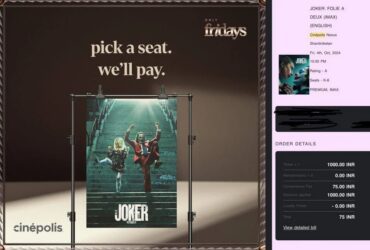
![🔥[SONU2627] Univest Referral Code: Get flat ₹6000 Cash On Investment 12 Google Assistant](https://dev.bigtricks.in/wp-content/uploads/2024/02/UPI-1-370x250.jpg)

Which one from Language settings – english(india) or english(US)
English (US)
Which version to download for redmi note 3 means arm like
arm 64
Google Apk : https://www.apkmirror.com/apk/google-inc/google-search/google-search-6-14-14-release/google-app-6-14-14-21-arm64-android-apk-download/
Google play services : https://www.apkmirror.com/apk/google-inc/google-play-services/google-play-services-10-5-35-release/google-play-services-10-5-35-448-147654167-android-apk-download/
How long will take? I done every step you told..
24 Hours
Do i need to change my region too?
No
Wow Bro Worked For Me After This Update. Really Thank You?
Thanks bro..it working after updating my google 6-14-16-21 arm64 version..
Don’t forget to reboot your device after getting Google Assistant.
Which version for Samsung j5 2015
Go to Settings>Google>Help and Feedback>View Version
Then see the arm Version and Download your one from Apk Mirror